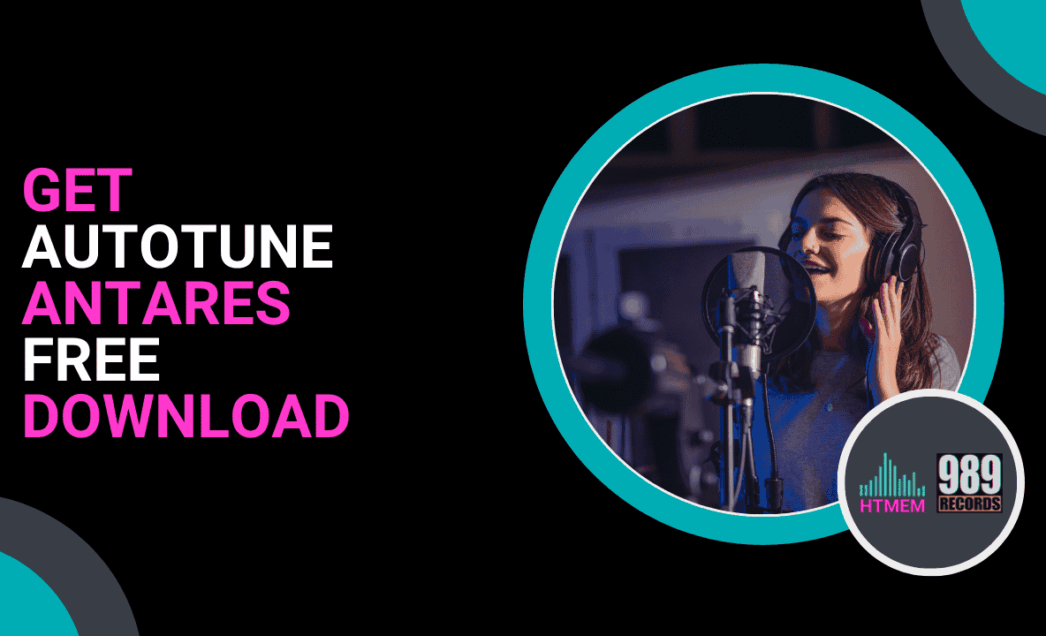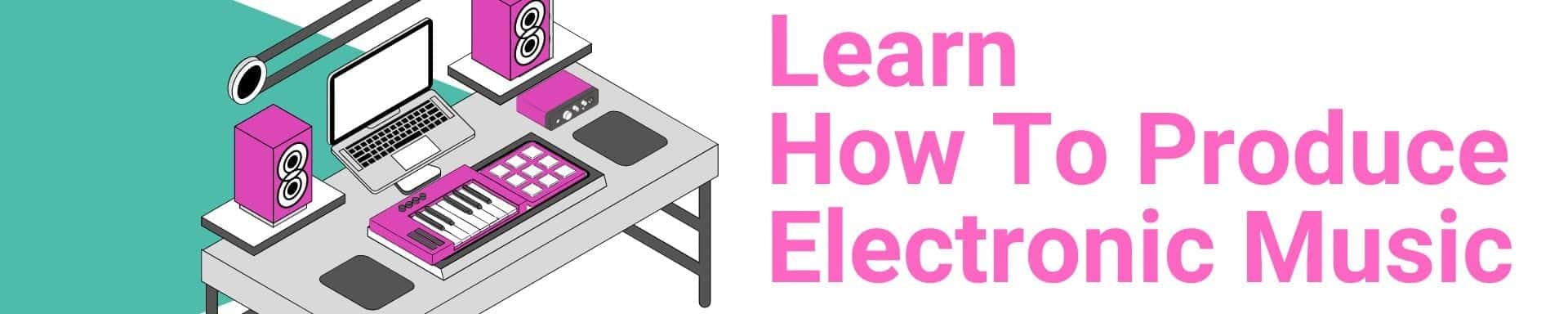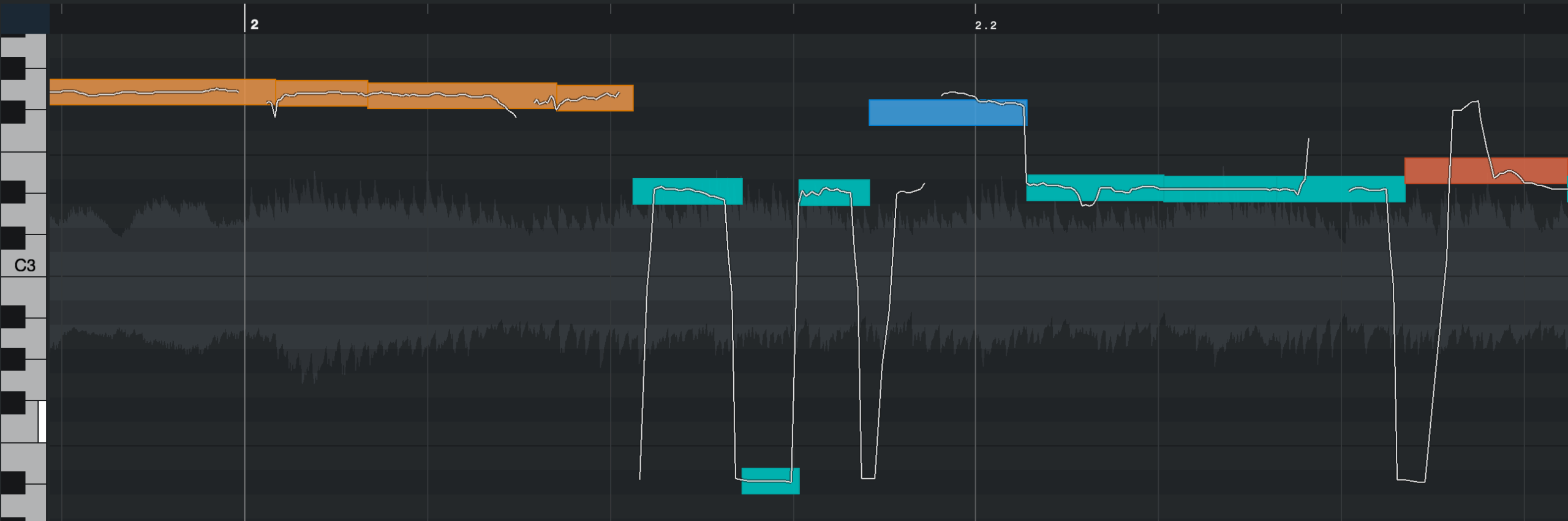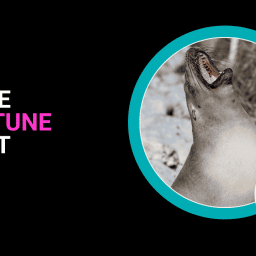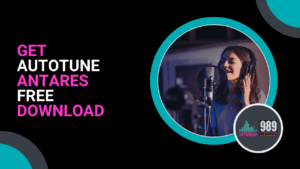
The Music Production Process
Music production is an art that combines creativity and technology to create professional-sounding music. Some of the tools used in the music production process include EQs, Compressors, Modulators, reverb, virtual instruments, and much more.
One of the essential tools in this field is the Auto Tune Processor., In particular, many producers use the Antares Auto Tune, a leading software for pitch correction and vocal processing. In addition to pitch correction, it offers a range of vocal effects that enhance the overall sound quality.
Antares products come in a variety of versions for all types of producers. With Auto Tune Pro, a professional-grade version, users can access advanced features that make pitch correction seamless and vocals sound impeccable. Auto Tune is a versatile plug-in that integrates effortlessly into digital audio workstations (DAWs) like Cubase, Studio One, or Logic.
Its professional standard has made it a top choice for music producers, audio engineers, and vocalists worldwide, enabling them to create high-quality music with precise pitch correction and lush harmonies.
Autotune: A Music Production Tool
Music production tools are essential for creating high-quality audio tracks, and one of the most critical components is pitch correction software. Antares Auto-Tune is a leading brand in the music industry, offering a range of products, including the advanced Auto-Tune Pro edition. With its user-friendly interface and professional-standard features, Auto-Tune Pro is the go-to choice for musicians and producers worldwide. So if you are just starting to produce vocals or taking your music to the pro level, Auto-Tune Pro is undoubtedly the perfect tool to help you achieve your music goals. Its seamless integration with popular DAWs ensures that you can produce professional-grade music with ease.
Cubase VariAudio: A Built-In Alternative to Auto-Tune
Cubase offers an incredible built-in tool called VariAudio, designed to elevate your vocal production without the need for extra software. With features similar to Antares Auto-Tune, VariAudio empowers you to fine-tune pitch, adjust timing, and shape vocals with precision and ease.
The best part? It’s included (plus many other plugins, virtual instruments, and sounds) as a standard feature in Cubase, saving you from purchasing third-party plugins.
Understanding Pitch Correction
Pitch correction is a vital aspect of music production, and Auto-Tune has been the industry standard for pitch correction software. Auto-Tune Pro offers real-time correction and detailed pitch editing, allowing you to fine-tune your vocals with ease. The software’s advanced algorithms and intuitive interface make it easy to use, even for those new to music production.
With Auto-Tune Pro, you can say goodbye to off-key notes and hello to flawless vocals. The software’s pitch correction capabilities are unparalleled, making it the top choice for professional musicians and producers. And it also works during live performances as well as detailed pitch adjustments in the studio. Auto-Tune Pro has you covered.
Features of Antares Auto Tune Pro
Antares Auto-Tune Pro is the most advanced edition of Auto-Tune, offering a range of features that make it the ultimate music production tool. The software includes Auto Mode for real-time pitch correction, as well as Graph Mode for detailed pitch and time editing. With its 4-part harmony player, you can create lush harmonies and add depth to your vocals.
The software also runs natively on Apple Silicon and offers ARA2 support for Logic, Studio One, and Cubase/Nuendo.
Additionally, Auto-Tune Pro provides access to a complete set of tools for vocal production, including plug-ins for pitch correction, vocal effects, and more. This comprehensive suite ensures that you have everything you need to produce professional-quality vocals.
Effective Use of Pitch Correction
To harness the full potential of Auto Tune Pro, understanding how to use pitch correction effectively is crucial. Begin by adjusting the pitch correction settings to match your specific needs, utilizing features like Auto Mode and Graph Mode to achieve the desired sound.
Additionally, the vocal processing capabilities of the software can significantly enhance the overall quality of your recordings. Experimenting with different plug-ins and effects (like saturations, distortions, delay, and reverbs) can further enhance vocals and help create a unique sound. With practice and patience, mastering the art of pitch correction becomes attainable, enabling the creation of high-quality music with Auto Tune Pro.
My Personal Experience with Auto-Tune
As a Steinberg Certified Trainer with over 30 years in the industry, I’ve used every version of Antares Auto-Tune since its inception. When I first started using pitch correction in my workflow in the early 2000s, the learning curve was steep—I spent hours tweaking parameters on vocal tracks that sounded robotic rather than natural.
Today, after using Auto-Tune Pro on really a lot of professional projects, I’ve developed techniques that preserve vocal authenticity while achieving perfect pitch. My studio sessions with amateur and professional vocalists have taught me that Auto-Tune isn’t just about correction—it’s about creative expression when used thoughtfully.
The software also offers a range of vocal effects that can be used to enhance and transform vocal performances, creating your own “sound”.
Hands-On Tutorial: Setting Up Auto-Tune Pro for Natural-Sounding Results
Here’s my step-by-step approach to natural pitch correction that I teach in my professional certification courses:
- Start with proper gain staging: Before applying Auto-Tune, make sure your vocal recording peaks between 12dB and 6dB (-12 dBFS to -6 dBFS) for optimal processing.
- Choose the right mode: For singers who are mostly on pitch but need subtle correction, Auto Mode with Relaxed settings works best. For extensive pitch problems, Graph Mode allows for surgical precision.
- Set the key correctly: Always analyze your instrumental track first to determine the song’s key—misidentifying this is the #1 mistake I see.
- Adjust the Retune Speed: For natural correction, I recommend starting at 50ms for pop vocals and 20ms for R&B. Higher values (slower correction) maintain more of the original vocal character.
- Use Flex-Tune judiciously: Setting this around 25-30% allows notes that are already close to being in tune to retain their natural character while only correcting significant pitch issues. During a recent session with a folk artist, these settings kept the emotional quavers in her voice while gently nudging off-pitch notes into harmony with the acoustic guitar backdrop.
Remember, proper setup is crucial in audio production to achieve natural pitch correction.
Product Comparison: Which Auto-Tune Version Is Right For You?
Based on my testing of all current versions, here’s a practical comparison to help you decide: Vocal tuning capabilities vary significantly across different versions, making it essential to choose the right one for your needs. BTW, free trials are available here.
| Feature | Auto-Tune Pro | Auto-Tune EFX+ | Auto-Tune Access |
|---|---|---|---|
| Price | $459 (€420) | $229 (€210) | $49 (€45) |
| Graph Mode | Full featured | No | No |
| Low-latency | Yes | Yes | Yes |
| Classic Effect | Advanced | Limited | Basic |
| Best For | Professional studios, serious producers | Electronic music producers | Beginners, casual users |
Now, from my experience teaching hundreds of students, Auto-Tune Artist offers the best value-to-feature ratio for most semi-professional producers. However, if you’re producing vocals professionally, the additional control in Auto-Tune Pro’s Graph Mode has paid for itself countless times in my sessions by saving hours of editing time.
Or, grab Cubase and you’re basically getting an integrated AutoTune right out of the gate—plus a ridiculous stack of other plugins, virtual instruments, and sound libraries that you’ll definitely want to consider before dropping your hard-earned cash. Trust me, this isn’t just another piece of gear to add to the pile—it’s a whole damn toolkit worth weighing up.
Wait – What is the Graph Mode?
Like we can see in Melodyne and Cubase VariAudio (image above), Auto-Tune’s Graph Mode is a powerful feature designed for precise pitch and time adjustments on individual notes or phrases. Unlike Auto Mode, which applies uniform settings across an entire track, Graph Mode allows users to manually fine-tune specific parts of the audio. Here’s a breakdown of its key functionalities:
- Pitch Tracking: Users can track the pitch of audio and visualize it as a curve on the graph.
- Correction Objects: Create and edit objects like lines, curves, or notes to adjust pitch and timing.
- Editing Tools: Tools like the Line, Curve, and Multi Tool enable detailed adjustments to pitch contours and timing.
- Time Correction: Adjust the timing of individual notes or phrases to fix tempo issues.
- Per Object Controls: Assign unique settings like Retune Speed, Vibrato, and Formant adjustments to specific notes or phrases.
Graph Mode is ideal for users who want granular control over their audio, making it a favorite among professionals for achieving precise and creative vocal tuning.
My Hands-On Comparison: Auto-Tune Pro vs. Artist vs. Access
After conducting detailed side-by-side testing across multiple projects, here’s my practical assessment of the three main Auto-Tune variants: Each version offers unique capabilities in vocal processing, making them suitable for different user needs.
| Feature | Auto-Tune Pro | Auto-Tune Artist | Auto-Tune Access |
|---|---|---|---|
| CPU Usage* | 4-6% | 2-3% | 1-2% |
| Learning Curve | Steep (8/10) | Moderate (5/10) | Gentle (3/10) |
| Best For | Professional studios | Independent producers | Beginners |
| Unique Strength | Advanced editing | Balance of features | Simplicity |
*Based on tests using an Apple M1 Pro with 16GB RAM at 48 kHz sample rate.
Official Download Guide & Security Warning
To download the free trial of Antares Auto-Tune safely, follow these verified steps:
- Visit the official Antares website at www.antarestech.com
- Navigate to “Products” and select the version you want to try
- Click “Free Trial” and create an Antares account with a valid email
- Download the installer
- Follow the installation wizard, which will guide you through authorization
IMPORTANT SECURITY NOTE: Never download Auto-Tune from unofficial sources. Look, in my day job helping producers get their s**t together, I’ve seen way too many talented folks—students, beatmakers, engineers, the whole crew—crash and burn after downloading sketchy cracked plugins. Trust me on this one—those bootleg VSTs aren’t just begging for malware to wreck your system (classic), they’re also stuck in time without those critical updates that actually make them play nice with your DAW. Got it?
Downloading and Installation
Downloading and installing Auto-Tune Pro is easy. The software is available for free download from the Antares Official Site, and its compatibility with Windows and macOS operating systems makes it accessible to musicians and producers worldwide.
Simply download the software, follow the installation instructions, open your DAW, and start producing vocals like a pro. The process is designed to be user-friendly, ensuring that you can get started with minimal hassle.
Troubleshooting Common Auto-Tune Issues
Based on the most frequent questions from my Udemy students and courses:
High CPU Usage: If you’re experiencing performance issues (especially common when using multiple instances), try:
- Increasing (or decreasing) buffer size to 512 samples (best balance between latency and performance)
- Freezing or bouncing tracks with Auto-Tune after editing (apply the effect to audio)
- Using Auto-Tune’s low latency mode (sacrifices some accuracy for performance)
- Ensuring proper vocal tuning setup to avoid unnecessary strain on the system
Unnatural “Robotic” Sound: This usually results from:
- Retune speed set too fast (below 10ms)
- Incorrect key detection
- Flex-Tune set to 0%During a recent session with a folk artist, these settings kept the emotional quavers in her voice while gently nudging off-pitch notes into harmony with the acoustic guitar backdrop.
Beyond the Basics: Creative Applications
While pitch correction is Auto-Tune’s main purpose, my professional work has explored its creative limits. Auto-Tune is also highly versatile in audio production.
Try these techniques I’ve developed:
- Formant Shifting: Tweak the formant setting (±1-2) to create backing vocals from a single take that sound like different singers
- Harmony Generation: Use Auto-Tune’s harmony engine to create complex vocal arrangements—I recently created a choral effect for a pop ballad with just two original vocal takes
- Sound Design: Apply extreme settings to non-vocal sounds like synthesizers or even drum hits for unique timbral effects
Try your own!
Conclusion and Recommendations
Antares Auto Tune stands out as a leading pitch correction software, offering a wide range of products and features tailored for music producers. Auto Tune Pro, in particular, is a professional-grade version that provides advanced features for pitch correction and vocal processing.
Its ease of use, compatibility, and adherence to professional standards make it a top choice for music producers, audio engineers, and vocalists. By downloading the free trial of Auto Tune Pro, users can start producing high-quality music with ease. Whether you’re a beginner or an experienced music producer, Antares Auto Tune has a product that fits your needs, making it an excellent choice for anyone aiming to create professional-sounding music.
👀 As an Alternative, also peep Cubase with its baked-in autotune called variAudio—absolute heat for producers who need the real fix without the snake oil plugins everyone’s chasing.
Get in Touch
If you liked this article, you can find my advanced production courses at my Udemy profile: https://www.udemy.com/user/maxporcelli/. As a Steimberg Certified trainer with years of experience, I love helping producers of all levels, audio engineers master the tools that take their sound to the next level.
Suggested Readings
Top Software for Producing Music
Practice and Enjoy!